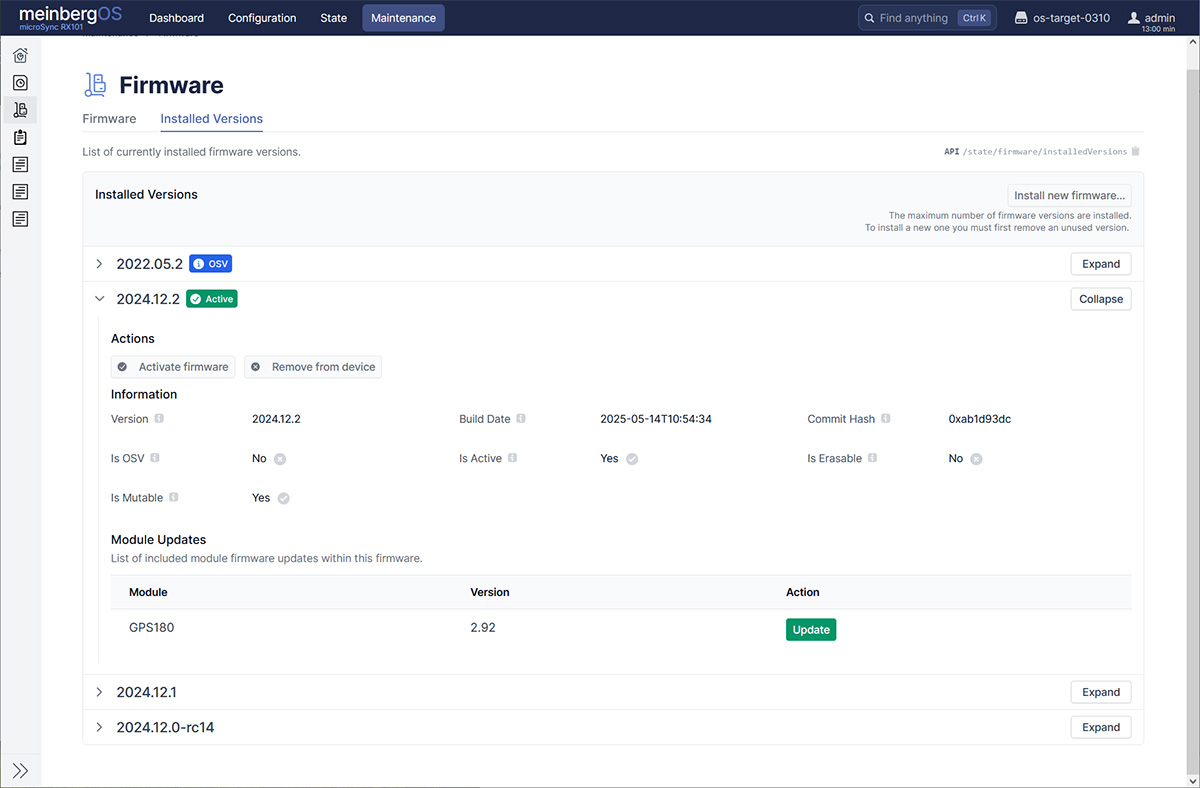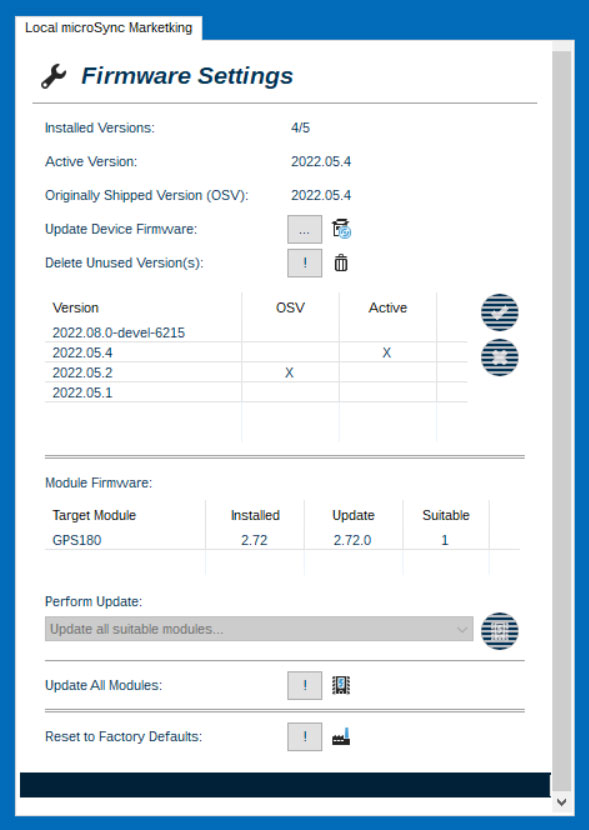How can I Update the Firmware of a microSync System?
Updating the Firmware via the meinbergOS WebUI (ab Version 2022.05.1)
The Web Interface offers an easy way of performing a firmware update. Once you have logged in, simply select the tab "Firmware" in the menu "Maintenance -> Inventory". Click on the "Install New Firmware" button and you will be prompted to upload the firmware package (which you will have previously downloaded to your local PC or a network drive) to your microSync and install it.
This menu also provides the ability to concurrently manage multiple firmware versions (up to a maximum of five). This allows you to roll back to a previously tested version if problems should occur after an update. The "Installed Versions" list contains all of the firmware versions currently installed on your microSync system.
Important:
The Web Interface was only introduced with meinbergOS Version 2022.05.1. If you decide to 'downgrade' to a version earlier than that, you will no longer have access to the Web Interface once the older firmware version is installed and activated. In this case, you will need to use the management software Meinberg Device Manager to configure and monitor your system. You can store a maximum of four firmware versions on a microSync system in order to be able to activate one of these versions.
Using Meinberg Device Manager to Perform Firmware Updates and Configuration
Firmware updates or and system configuration on a microSync system can also be performed using Meinberg Device Manager, a free tool that allows multiple microSync devices to be managed from a single management interface and provides power users with additional advanced configuration and monitoring options.The process of establishing a network or serial connection with your microSync system is described in the documentation for Meinberg Device Manager available here (PDF).
The "Firmware Settings" section of Meinberg Device Manager shows information about the currently activated firmware version on the microSync system and also the firmware versions of the various integrated components (such as the receiver). This section also allows new firmware versions to be uploaded, activated, or deleted.
To upload a new firmware image to the microSync system, use the "Update Device Firmware" button. Once the image has been selected and uploaded, you will be prompted to activate the new firmware. If you choose to do this, the system will reboot automatically.
Updating the Firmware of Integrated Modules
The integrated modules of the microSync system (such as the GNSS receiver) can receive firmware updates in the "Module Firmware" segment of the "Firmware Settings" section. Individual modules should receive any available module firmware updates bundled with the system firmware updates, but if new firmware is available for a individual module, the new version can be installed by selecting the relevant module in the drop-down list and clicking on "Start Update" or alternatively by selecting "Update All Modules", which will apply all available updates.
Please note that the firmware of individual modules cannot be updated via the Web Interface at this time; any module updates will be applied together with the system firmware update.
Important:
Updating a receiver module's firmware will force the reference clock to restart, which will cause the signal output to be suspended for a short time. Please ensure that any mission-critical applications dependent on those signals are configured to handle this brief outage.
Factory Defaults
The "Factory Defaults" button can be used to reset the system to factory default settings.