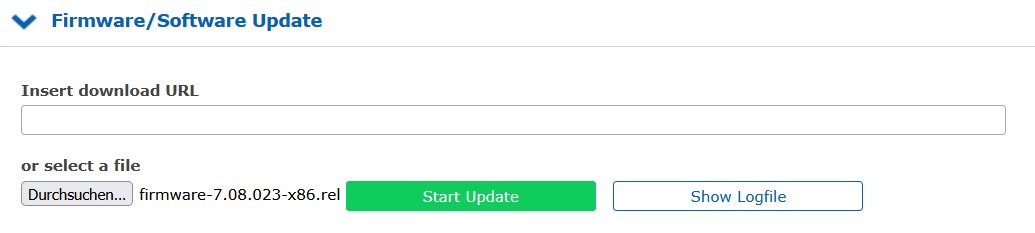How can I update the firmware of a LANTIME system?
All LANTIME systems of the M series and our Syncfire servers can be updated via the web interface. You can find our latest firmware version on the Meinberg LANTIME firmware update page.
In order to be able to access our update files, first of all you have to enter your e-mail address and the serial number of your LANTIME NTP server. You must also select the option that suits you:
Update for
- LTOS V7 or
- LTOS V6 or
- LTOS V4 or V5
- Firmware Upgrades (LTOS V5 -> V6)
- A specified Firmware-Version
In the last case, you still have to enter information about the currently used firmware version and about the firmware you want. If you are not sure that you can update/upgrade your system, please contact our technical support. Always provide us with the serial number of your LANTIME time server and with the information about the system such as the firmware version, the size of the flash memory on the LANTIME CPU, etc. You can get the information via the web interface in the menu "System -> System Information -> Show Device Version".
After downloading the firmware of your choice, open the LANTIME Web Interface in your internet browser by entering the IP in the address field. You will be asked to authenticate yourself. After a successful login, please select the menu item "System" and open the dialog "Firmware / Software Update" (LTOS V7 Configuration & Firmware Management, as of LTOS V7.10 "Firmware Management"). With the "Browse" button, open the file dialog on your local computer, and now you can select the downloaded update file.
You can also activate an older firmware version in the web interface via the menu item "System -> Configuration & Firmware" (as of LTOS 7.10 "Configuration Management"). Here, you can also save the current configuration of your LANTIME via "Save current configuration as". The resulting backup of your configuration is then stored on this Lantime time server under "Available Configurations". With a click on the download button, the backup can be saved locally on a PC. Now you have the possibility to use and to upload this locally saved configuration for other Lantime time servers.
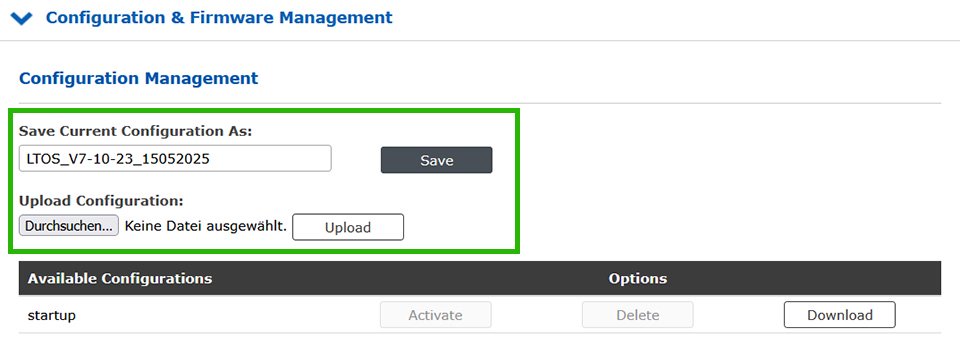 Figure: Firmware management menu
Figure: Firmware management menu
You can also activate an older firmware version in the web interface via the menu item "System -> Configuration & Firmware Management". Here, you can also save the current configuration of your LANTIME via "Save current Configuration as". The resulting backup of your configuration is then stored on this Lantime time server under "Available Configurations". With a click on the Download Button, the backup can be saved locally on a PC. Now you are able to use and to upload this locally saved configuration for other LANTIME time servers.
IMS - Modular Synchronization Systems

Time and Frequency Synchronization Platform in 1U Rackmount-Enclosure
Read More...
IMS LANTIME M1000S High End NTP Server
Read More...
Modular IMS Synchronization Platform
Read More...
Modular Time and Frequency Synchronization Platform
Read More...