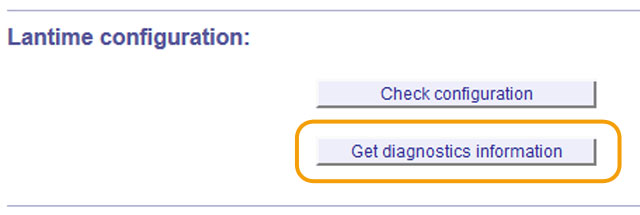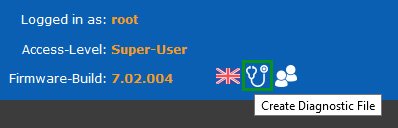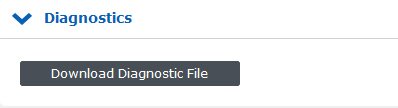How can I create and download a diagnostic file on the LANTIME to send it to Meinberg support?
In order to assist you with your technical support case, we need to receive a so-called diagnostic file from your LANTIME device. The following describes how to conveniently create a diagnostic file via the LANTIME web interface.
Download via Web GUI
- Connect to the Web GUI by putting the IP address into the address field on the web browser.
- Open the "System" page and the submenu "Diagnostics"
- Press the "Download Diagnostic File" button.
- The file will take some time to be created as its size needs several MBs. After the file has been created it will be automatically sent to your web browser. Then save the file to your local hard disk.
- The diagnostic file is named "lt_diag_SERIALNUMBER.tgz" and the file format is a tgz archive. You can open the tgz archive with e.g. 7Zip (http://www.7-zip.org/).
Download via USB stick
- Connect a USB stick to the USB port of the LANTIME.
- The USB Memory Stick Menu opens automatically. Press "OK" to confirm.
- You can use the up and down arrows to move through the menu.
- Use the "Write diagnostic File to USB stick" option to write the current diagnostic file to the USB stick.
- You can find the Diagnostic File by opening the LANTIME folder and continue on to the Diag folder.
Please save the file to your local harddisk and forward it to us via email.
If sending the file via email is not possible due to size restrictions or firewall/antivirus measures of your outgoing mailserver, you can use our Upload Service. For access you need a username and password - please ask our support team for it (techsupport@meinberg.de). Please enter your ticket number in the corresponding field, which you've got from our technical support, if available.
If you need any assistance with creating the diagnostic file, or if you have other questions/comments, please contact us via email or phone.