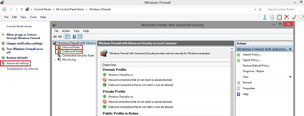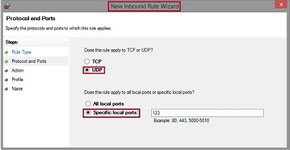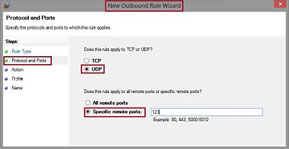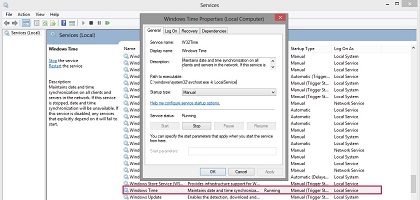Troubleshooting Windows Time Service (w32time) Synchronization Issues
If you are experiencing problems synchronizing your Windows device (client or server) to an NTP server, this page provides a useful starting point with some ideas and possible solutions as to the root cause of your problem.
Essential Background
The Windows Time Service or simply w32time is a program that runs in the background of your Windows system and is responsible for communication with external time servers for the synchronization of your device's internal clock. It is the default synchronization service for Microsoft Windows and selects a suitable time source based on whether your Windows device is a standalone device (local user authentication) or a member of a network domain (remote user authentication).
Firewall or Port Filter Blocking NTP Packages
One common cause of problems with synchronizing a Windows device to an NTP server is that a firewall or port filter on the Windows device itself or on an intermediate device (e.g. a switch or router) is blocking traffic from the NTP server to the Windows client.
NTP traffic—both outbound requests and inbound responses—is sent via UDP Port 123, and NTP requires traffic to free freely via this port in both directions (requests sent by your Windows device to the NTP server, and responses sent by the NTP server to your Windows device).
The first recommended step is therefore to verify that your Windows device is not blocking NTP traffic sent via this port. While modern Windows installations are configured by default to allow NTP traffic without disruptions, a modified firewall configuration that is designed to allow only explicitly whitelisted traffic may unintentionally be inhibiting the arrival of incoming and legitimate NTP responses or the outgoing delivery of your Windows system's NTP requests. This can occur for example, if you are using a third-party security solution that is configured (by default or by option) to be very strict with connections.
If you are using a third-party security solution, please consult the documentation of your software on how to allow both incoming and outgoing connections on UDP Port 123.
If you are using only the default Windows security infrastructure (Microsoft Defender), open the Firewall Settings via “Control Panel → Windows Firewall → Advanced Settings”. Check if there are any rules actively blocking UDP traffic on Port 123. For example, your system may be configured to block all UDP traffic and then permit only connections over explicitly defined ports (known as whitelisting). In this case, you will need to set up a priority rule (higher up in the list) that explicitly allows NTP packets:
It is also possible that the transport of NTP traffic is also being inhibited at another point in the route (e.g. a router or switch) between your Windows device and the NTP server. In this case, you should refer to the configuration user interface and/or documentation of your router or switch to verify if UDP Port 123 traffic is being blocked by that device and define an exception or rule accordingly.
Is w32time Actually Responsible for My Device's Synchronization?
The first and most important thing to verify (especially if you have arrived at this article seeking to diagnose problems with synchronizing a Windows device in general) is to check that your device's clock is actually being synchronized by w32time. If you have installed Meinberg's NTP for Windows package, it is likely that it will have disabled Windows' own w32time to allow the ntpd service to adjust the system time instead. In this case, you should refer to the documentation and the Knowledge Base for NTP for Windows instead.
Attempting to re-enable the w32time service when ntpd is installed as the system clock manager can result in system conflicts in which the two services engage in a 'tug-'o-war' for control of the system clock. Therefore, it is important to be sure which service should be controlling your system clock.
Check w32time Service is Running
If you are certain that w32time is the time service intended to manage your system clock, you should verify that the w32time service is actually running. Under Windows 11, you can do this via “Control Panel → Windows Tools → Services”. Scroll down to the entry “Windows Time” and ensure that its status is running.
If not, you can right-click on the service and manually start it, or open the Properties and set “Startup Type” to Automatic.
,Windows NTP Request Types
Windows devices can request time via NTP in several different ways.
If the Windows device is a standalone device with local user authentication, w32time will by default synchronize the clock with whatever NTP service the domain time.windows.com resolves to. This URL can be configured to any other NTP server such as a Meinberg GNSS-synchronized LANTIME server.
If the Windows device is a network workstation or another server authenticated via a Windows Domain Controller, your Windows device will synchronize by default to the Domain Controller using NT5DS. The network administrator can override this so that workstations synchronize directly to an NTP server.
If the Windows device is itself a Domain Controller, that server will attempt to synchronize to its configured NTP server. However, by default, w32time will attempt to communicate using Symmetric Active mode requests, which many non-Windows NTP servers do not support.
Symmetric Active Mode Workaround
When synchronizing to Meinberg time servers running LTOS, it is important to consider that while limited support for Symmetric Active mode requests was featured in versions prior to LTOS v7.10, Symmetric Active mode is no longer supported in the main x64 branch as of v7.10, such that Meinberg strongly recommends configuring the w32time instance on your Windows device to send NTP requests in normal mode.
In the x32 branch of LTOS v7.10, support for incoming Symmetric Active mode requests remains enabled. As of v7.10, however, this support is considered deprecated and will not be maintained.
You can determine for yourself if your Windows device is sending Symmetric Active requests; simply enter the following in the Windows command line (Command Prompt or PowerShell), which must be opened with administrative permissions:
Replace [server] with the fixed IP address or appropriate hostname of the server.
This ensures that w32time will only send normal NTP requests to the NTP server in such a way that all NTP servers can process correctly. This state is signaled by the flag ,0x8.
To apply the changes to the configuration, enter:
Alternatively, you can restart the w32time service to apply the changes:
net start w32time
Once this change has been successfully applied, your system clock will synchronize to the configured NTP server. You can check that the clock has just synchronized by right-clicking on the clock at the bottom right and selecting “Adjust Date & Time”; the time of the most recent synchronization is displayed under “Sync Now”.
You can use the following command to review the current configuration of the w32time service:
To manually trigger a resynchronization of the system clock using the current w32time configuration, enter:
Select a Reliable NTP Server
If all else fails, consider that the problem might be caused by an unreliable NTP server, especially if that NTP server is a public device that may not be reliably reachable and is potentially of questionable accuracy. While such public servers are free-of-charge, they provide no guarantees as regards accuracy, availability and customer support.
If accurate, reliable, and secure timing is essential for your application, consider a bespoke NTP server that provides the performance and consistency you require. Meinberg's industry-leading time servers are high-performance synchronization solutions for networks of any size and for applications in all industries. All of our products are developed and manufactured at our production facility in Bad Pyrmont, Germany for optimum security of supply.
For more information on Meinberg's time servers, visit our NTP server product pages:

Time and Frequency Synchronization Platform in 1U Rackmount-Enclosure
Read More...
NTP time server platform for modular time synchronization systems
Read More...